Banish The Watchful Eye: Your Guide To Resolving ‘Your Screen Is Being Observed’ On Mac In 2023
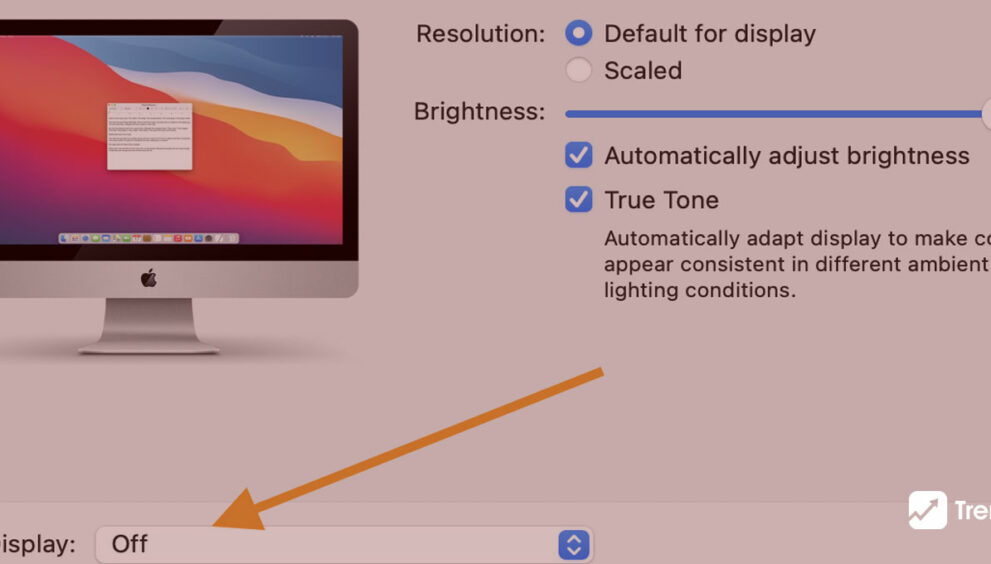
Keeping your identity secure online is of the utmost importance for many people. Simply imagine the “your screen is being observed” warning appearing when you open the Mac’s lid. Scary, isn’t it? According to the users, the error message displays on the Mac lock screen, which is the screen that appears before logging into the Mac OS, typically adjacent to two overlapping squares at the top of the menu bar. Although at first it might appear frightening, the problem is simple to solve. While this could seem worrisome to beginners, it might just be a straightforward notification issued by Apple to alert customers.
Users also see an “overlapping squares” icon in the Apple status Menu Bar along with the issue message. In the upper-right corner of the Mac OS screen, the symbol seems like two rectangles stacked on top of one another. The Mac is unlocked, and as soon as they click the icon, the same problem notice appears. Some users believe their Mac computer is hacked or followed. Fortunately, this is not the case; the trouble is caused by a variety of factors.
What Does ‘Your Screen Is Being Observed’ Imply?
Your Mac may display the notice “your screen is being observed” for a variety of reasons.
- Screen sharing
- AirPlay is activated on your device
- Screen recording is on
- Spyware on your Mac
- Third-Party Apps
Fixing the ‘Your Screen is Being Observed’ Error on Mac
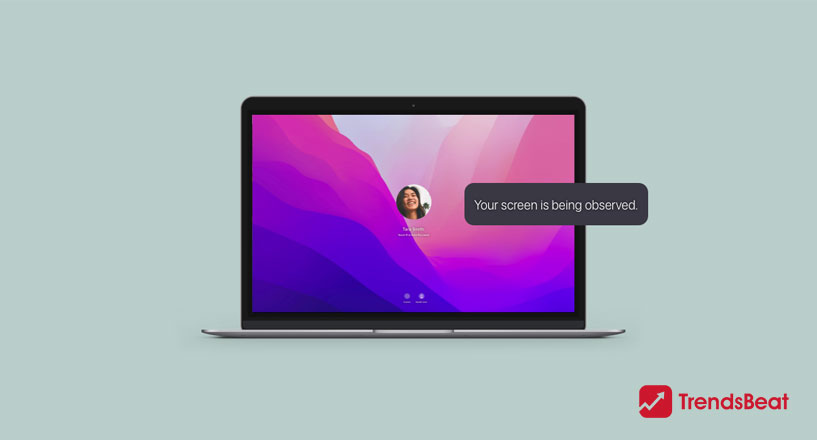
The “Your screen is being observed” error message on Mac can be resolved using the methods listed below. Review each fix and decide which one you believe will work best for your system before applying it:
Change Screen Sharing Settings:
Disabling the Screen Sharing service is the most popular solution for this error message. Follow these instructions to stop screen sharing:
- Select Sharing under System Preferences or Settings on your Mac.
- You can also open Spotlight Search by pressing Command + Space, then type in “Sharing.”
- From the search results, choose the Sharing setting.
- Make sure the Screen Sharing service is located and turned off.
- Check to see whether the error message goes away after closing the window.
Verify The App For Screen Recording
Check to see if the software you’re using to record your screen is really the problem. Complete the walkthrough provided below for this reason.
Look for Privacy & Security under System Settings on the Apple menu.
Deactivate Airplay On Your Mac
It’s likely that you forgot to turn off AirPlay if you recently mirrored your Mac’s display on another device. Thankfully, you can resolve this by simply disabling AirPlay on your Mac, which will prevent your screen from being mirrored from another AirPlay-compatible device.
To disable AirPlay, take the following actions:
- Select Displays under System Preferences.
- Turn off the AirPlay Display setting.
- By selecting the Control Centre icon and setting the AirPlay switch to Off, you may instantly disable AirPlay from the menu bar.
Make Sure The Screen Recording Is Disabled From Your End
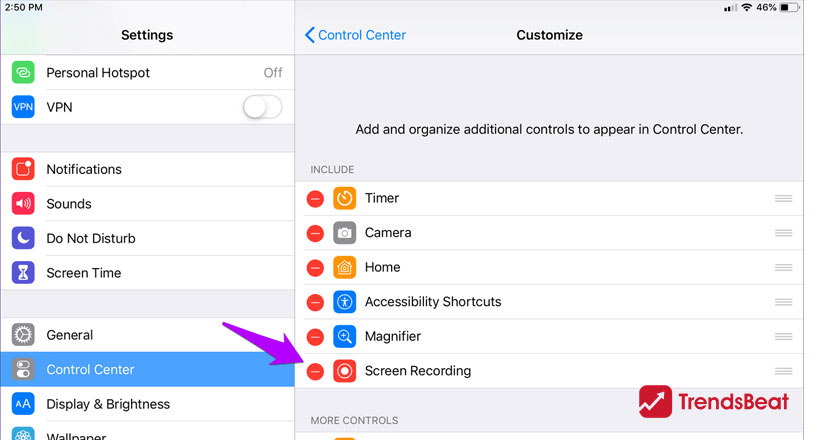
Many know how to record a Mac screen, but don’t forget to stop it when done. If left unchecked, it can keep recording even after locking your Mac. macOS offers screen recording via QuickTime Player or the Screenshot tool. To stop, simply press Command-Control-Esc, ending the recording and removing the message.
Quit Permitting Third-Party Apps To Record Your Screen
You can revoke the right you granted a third-party app to record your screen in the past. The actions you should take are as follows:
From the Apple menu, go to System Settings > Privacy & Security.
Screen Recording can be found by scrolling down. Look for the application whose access to screen recordings you want to revoke. Turn the setting off, then, when prompted, enter your password.
Malware Inspection
It’s a frequent fallacy that Macs are virus-proof, yet harmful software can still find its way onto your system. It might be spyware or ransomware if you notice the statement “your screen is being observed” or suspect that your screen or Mac camera has been compromised. It’s important to scan your Mac for malware to make sure it’s protected from hackers.
So, utilize this chance to run a virus scan on your computer.
Reinstall Mac OS
You need to totally delete everything off the device and do a system reinstall if none of the options mentioned above work for you. Try making a backup of all of your Mac’s crucial files and data in this case before doing a reinstall. Through the macOS utility window, you may quickly and easily restore macOS.
Few Final Thoughts
You might occasionally need to present to a group of people while using your Mac for work or education. The “Your screen is being observed” notification, however, can appear after utilizing the feature or any other screen-sharing software from a third party on your Mac. It can be unsettling and frightening to see the phrase “your screen is being observed” on the lock screen. It typically manifests as a result of your actions. In the worst cases, it is brought on by your Mac being infected with malware. In either case, the problem is manageable, and hopefully one of the aforementioned suggestions can help you resolve it.
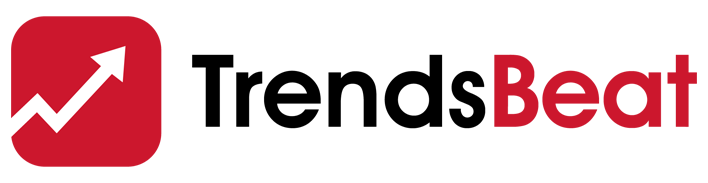


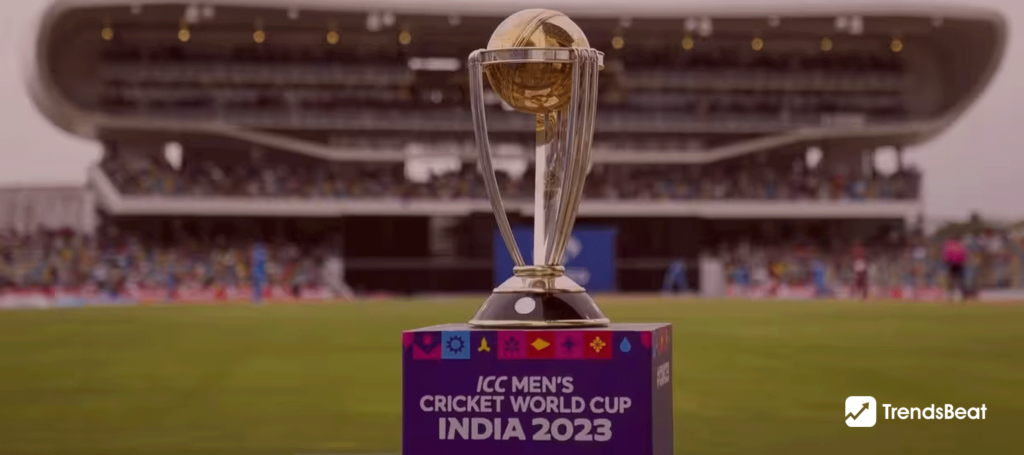



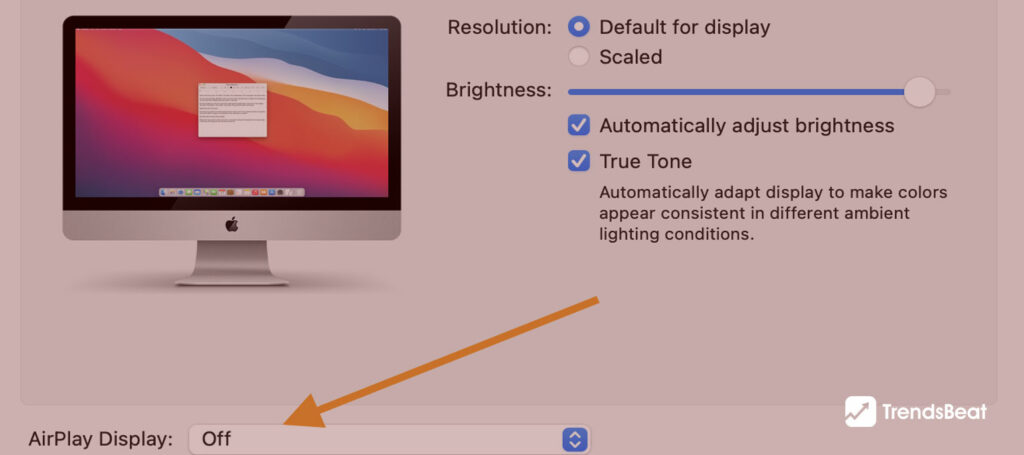





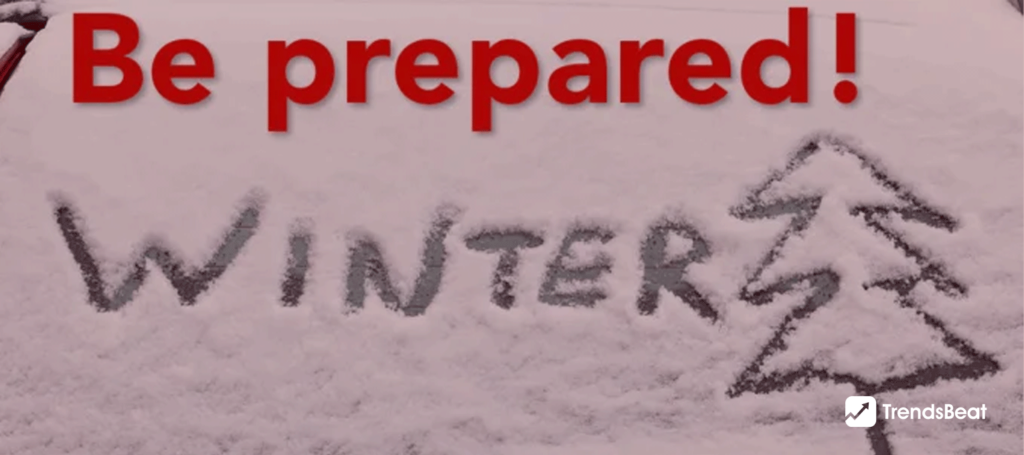

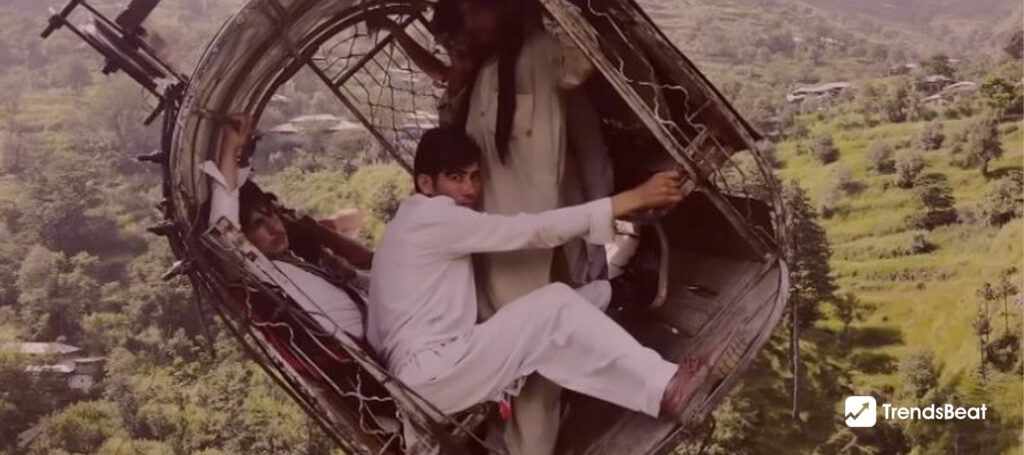














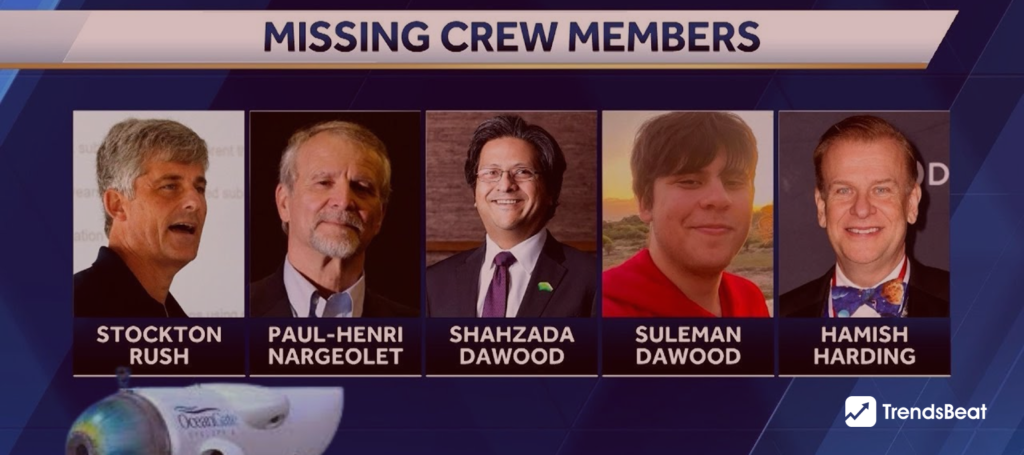

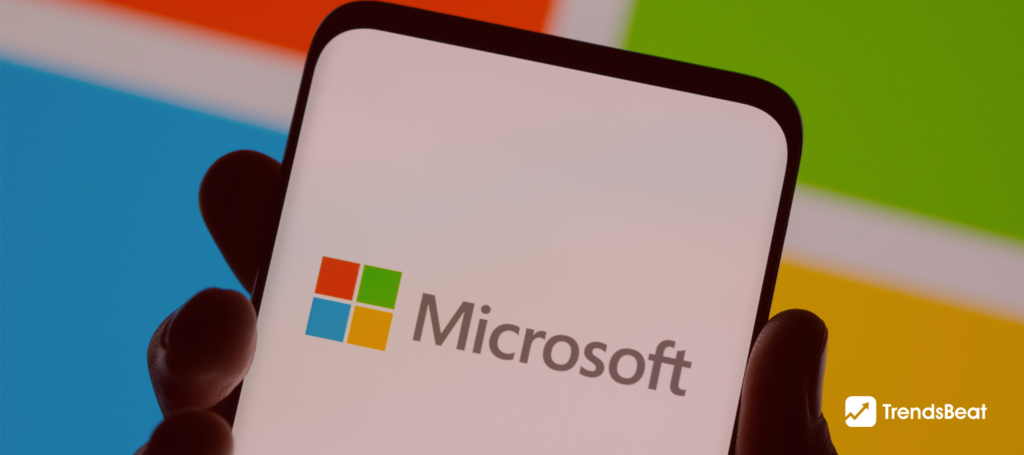
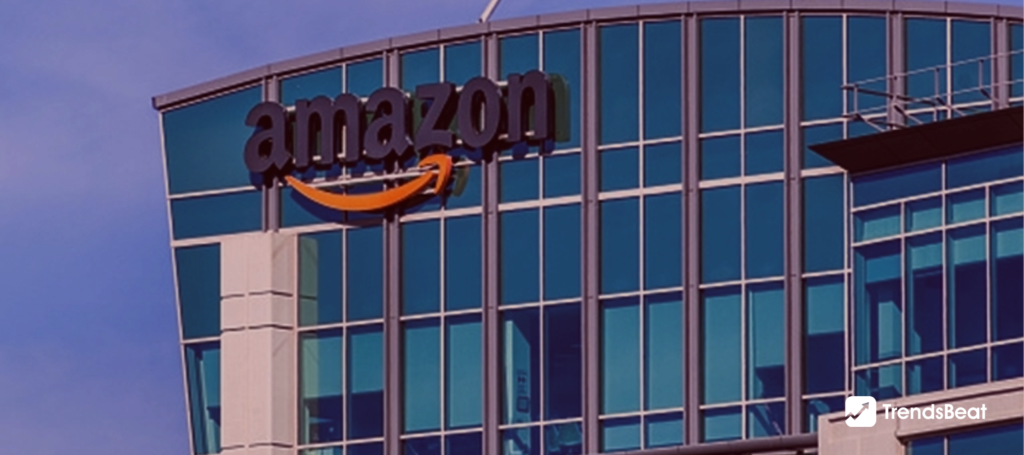


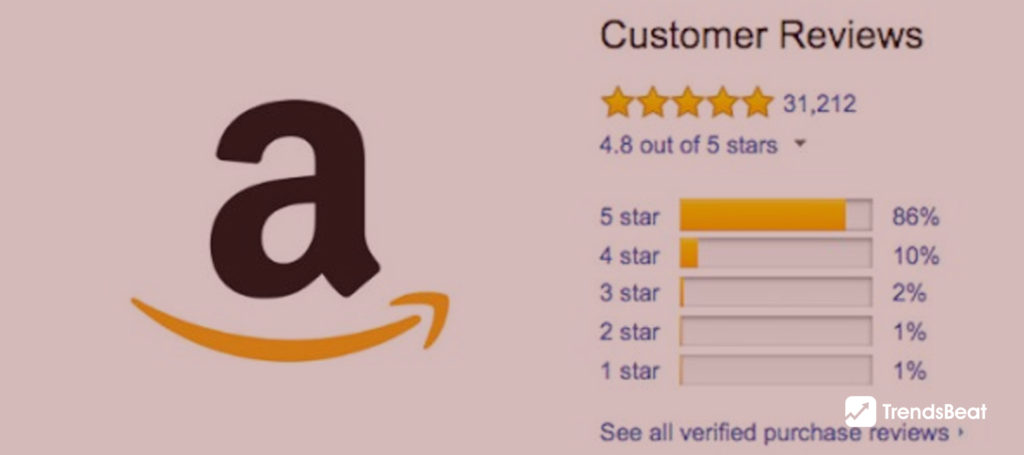


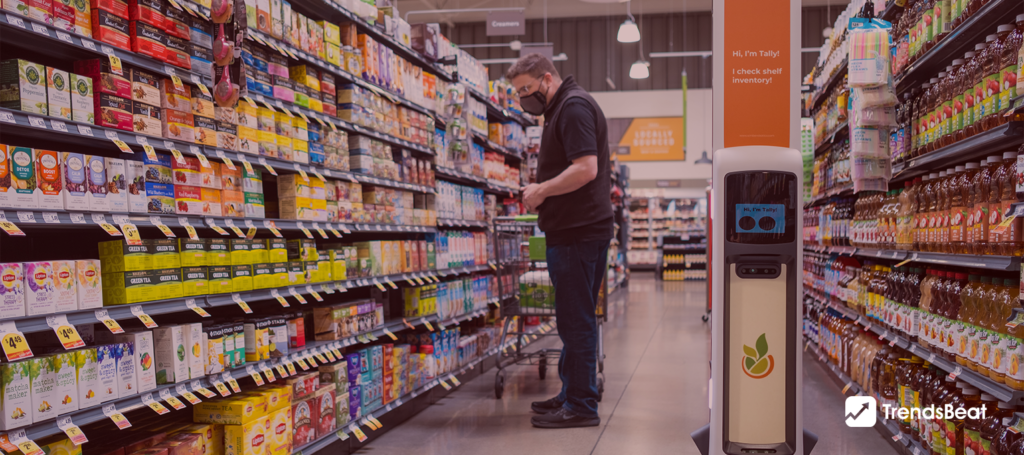

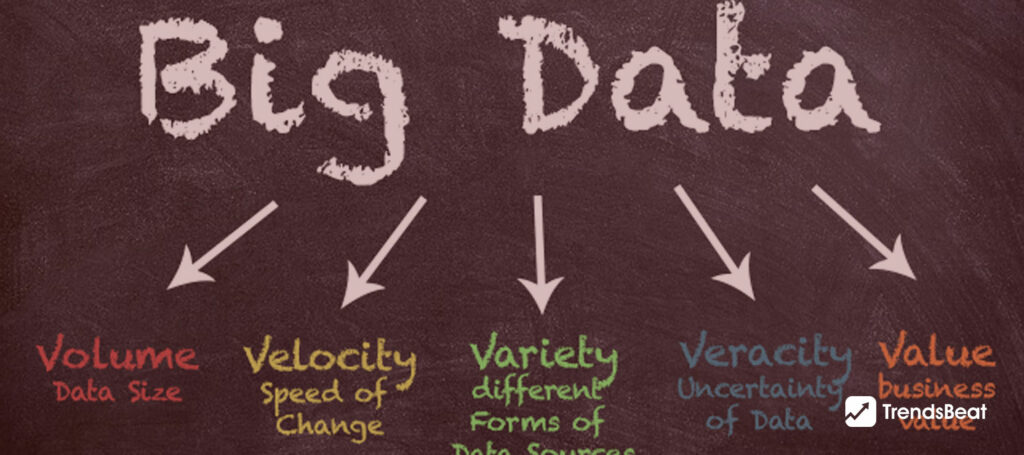








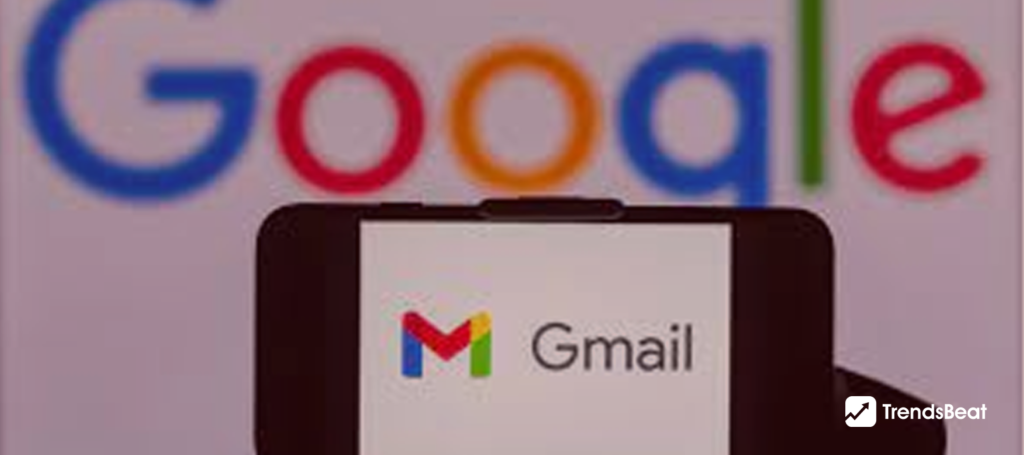

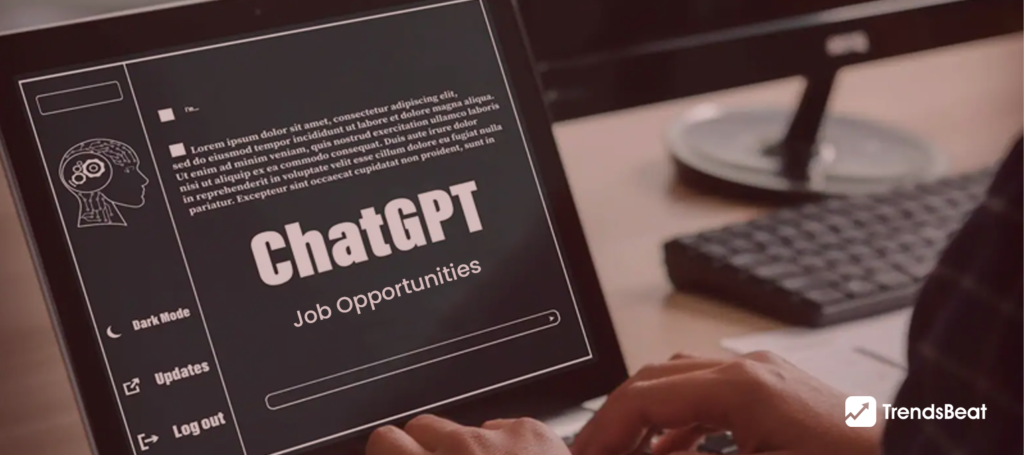
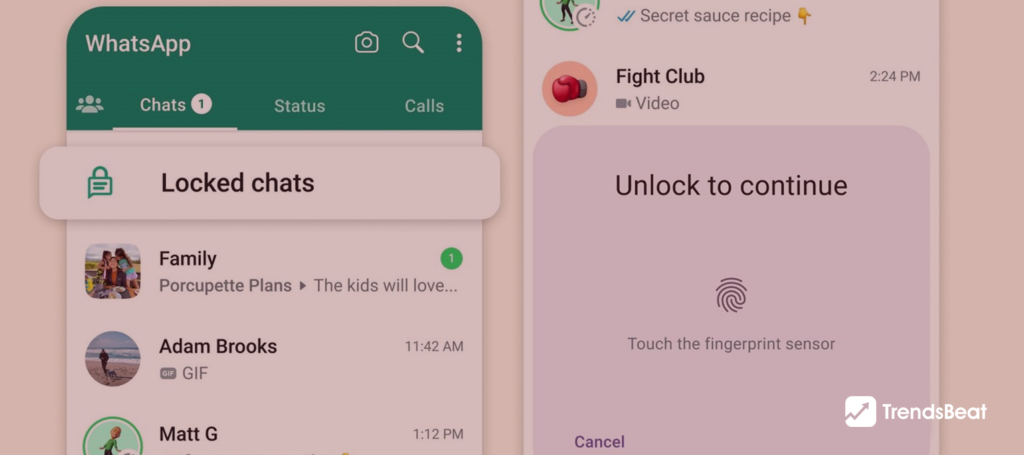
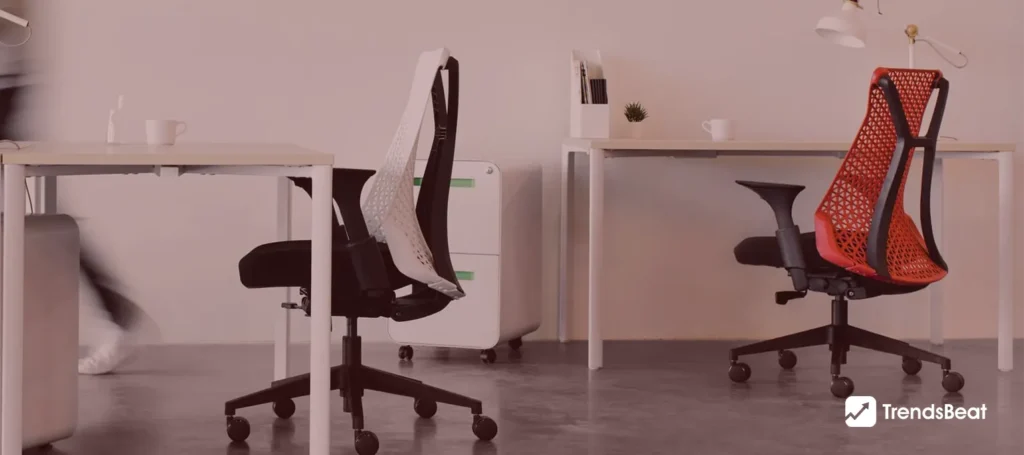



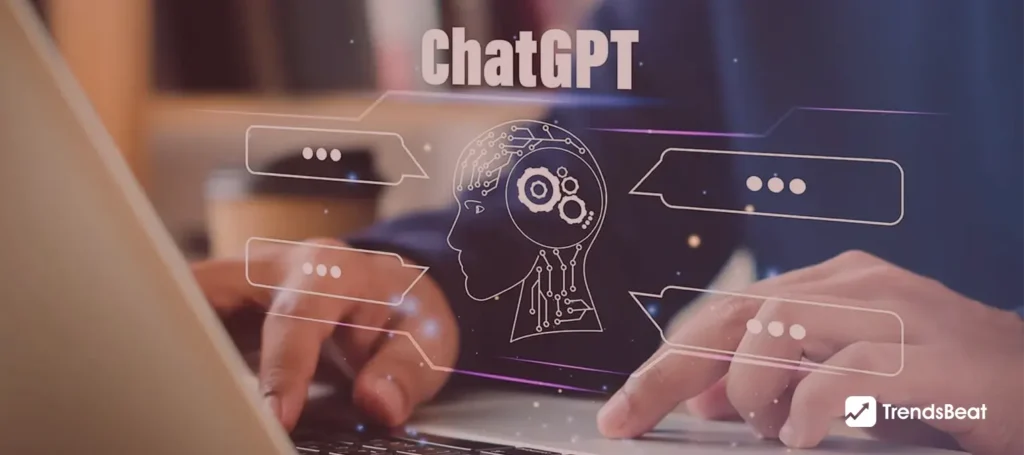
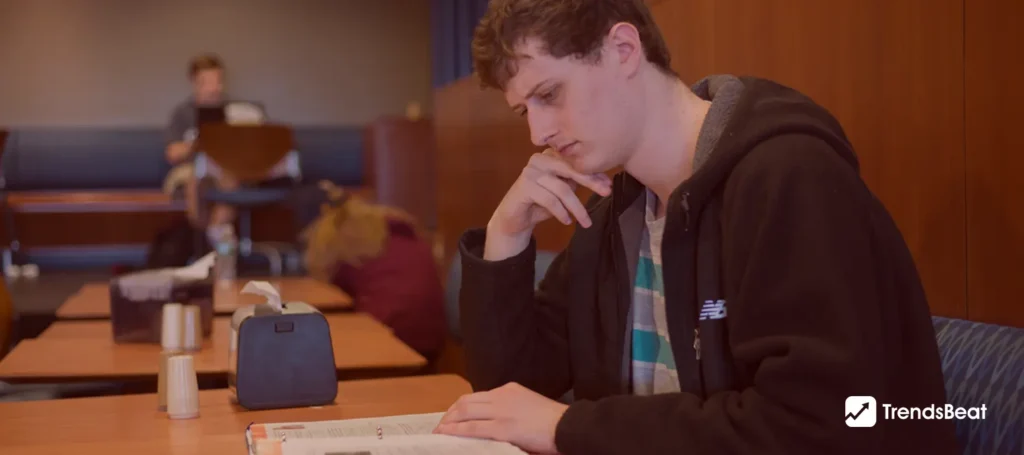
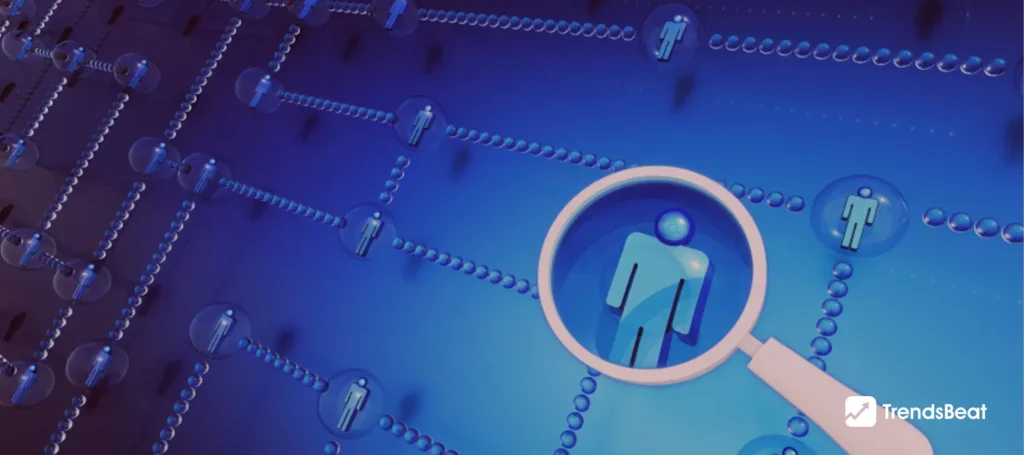







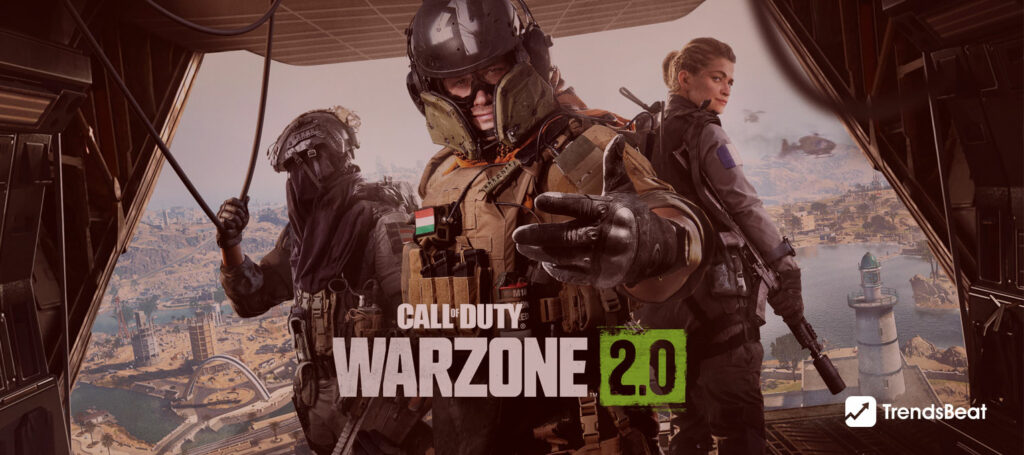

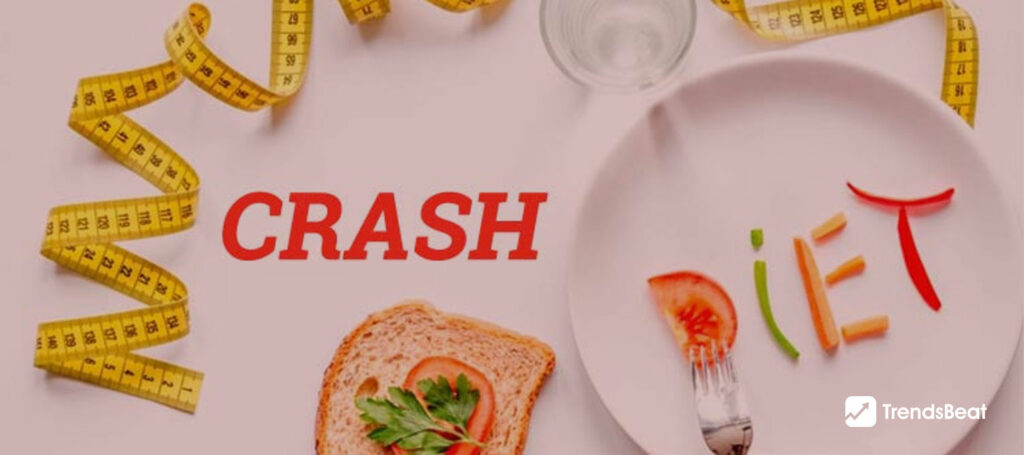



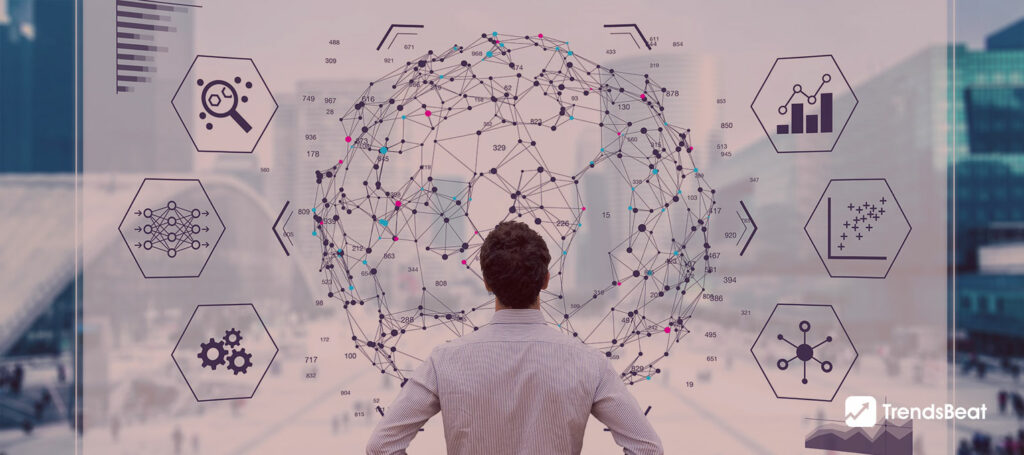



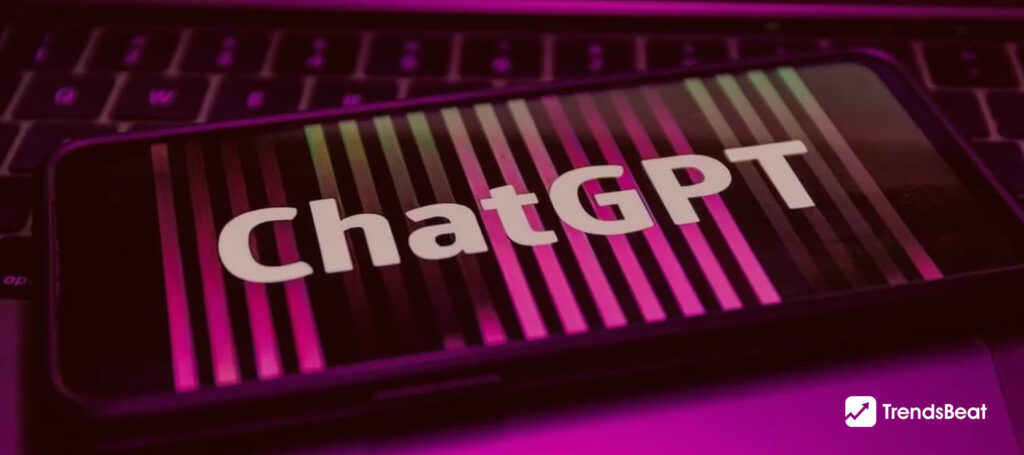
![Essential-Cybersecurity-Tips-for-Small-Businesses-[Protect-Your-Data]-TrendsBeat](https://trendsbeat.com/wp-content/uploads/2023/05/Essential-Cybersecurity-Tips-for-Small-Businesses-Protect-Your-Data-feature-image-template-1024x455.jpg)





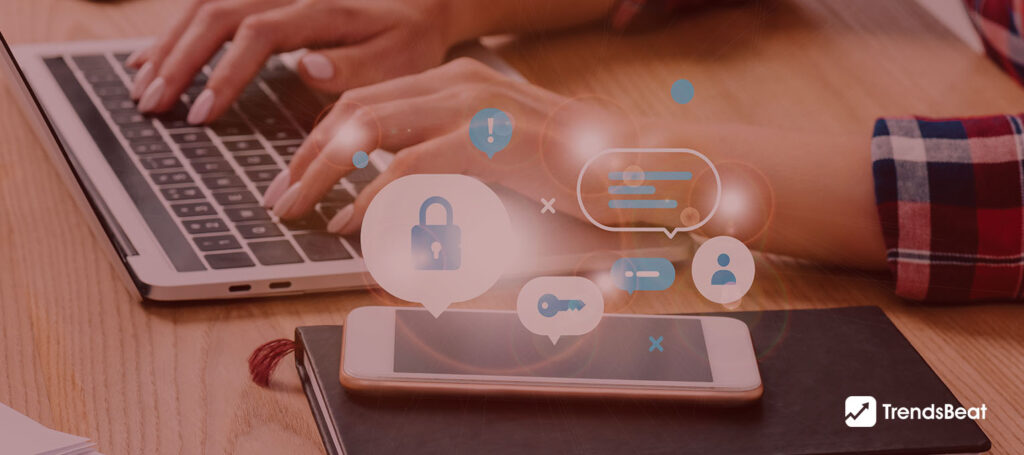



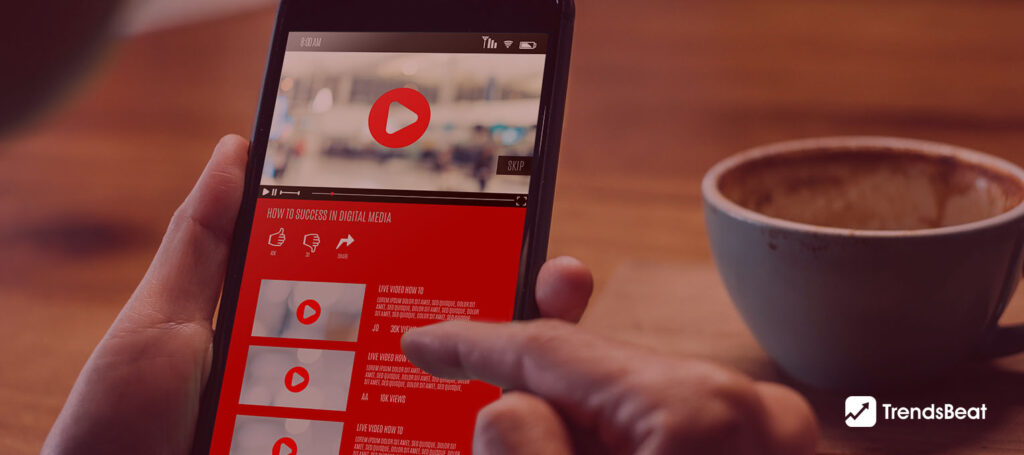








![Top Fitness Trends & Workout Routines to Follow [Stay Fit, Stay Healthy]](https://trendsbeat.com/wp-content/uploads/2023/04/feature-image-Top-Fitness-Trends-Workout-Routines-to-Follow-Stay-Fit-Stay-Healthy-1024x455.jpg)

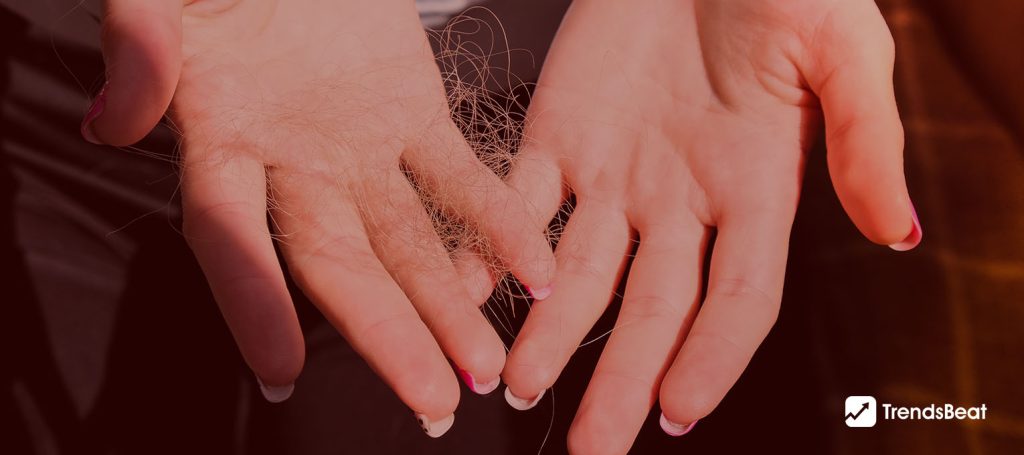







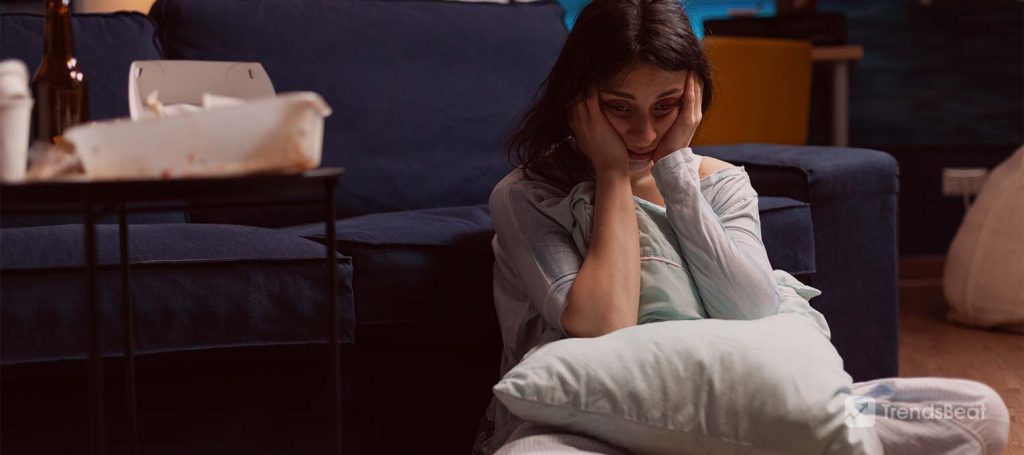
![[Weight Loss Medication Health Effects] Side Effects and Best Advice](https://trendsbeat.com/wp-content/uploads/2023/04/feature-image-Weight-Loss-Medication-Health-Effects-Side-Effects-and-Best-Advice-1024x455.jpg)



